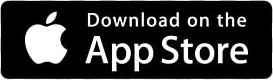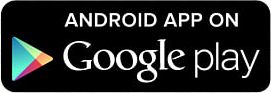Type a question to search support articles

Getting Started
Start Here… Everything you need to start using TimeWellScheduled.

Knowledge Base
Help articles and FAQs in one place.

I have a question
Can’t find an answer in our Knowledge Base or FAQ?
READ ABOUT OUR LATEST UPDATES AND BLOG POSTS
Latest Articles
New! QuickBooks Online Payroll Export Support
Great news - TimeWellScheduled now supports exporting payroll data into QuickBooks Online! Our latest update makes it easier than ever to move approved hours into QBO, saving you time and reducing...
Open Shifts – How to Create
To create an open shift: Go to SCHEDULING Pick the department to create the shift in On the day you want to create an open shift, click the + Complete the form, click ADD You will now see the open...
Open Shifts – How to Assign / Take as an Employee
As a Manager Go to SCHEDULING Go to the day containing the open shift. Click the → arrow on the open shift. Select the employee you want to assign the shift to - the shift will update immediately...
How Employees Request a Partial Absence
Follow these steps to request (or enter) a partial-day absence: Go to ABSENCES. Find the day you want to request time off for. Click ADD. Select PARTIAL DAY. Enter the details: Employees: enter the...
How To Record a Partial Absence / Link to a Shift
You can create a basic partial absence by following these steps [link to other article]. Optionally, you can link to a shift and split the time left working into the absence. This is useful when an...
Why Are Paid Hours Calculated the Way They Are?
TimeWellScheduled records three separate time values for every shift: Scheduled Time The hours originally assigned to the employee. Actual Time The exact times the employee punched in and out. Paid...
New Feature: Onboarding Module
We’ve launched a brand-new Onboarding Module to help you streamline how you bring new employees into your business. With onboarding, you can: Create customized onboarding groups Upload and organize...
Upcoming Update: Admin Policy Confirmation
To ensure every organization stays current with our Data Retention Policy and Terms & Conditions, we’re introducing a quick confirmation step for all admins. Whenever these policies are updated,...
QB Online – Transfer Time Cards
If you have not setup your payroll provider, follow these steps. ** Before your first export, follow these steps [previous article you created] to allow imports. From TimeWellScheduled Go to TIME...
Looking for your own Time and Attendance, Scheduling and Payroll solution
Get Started