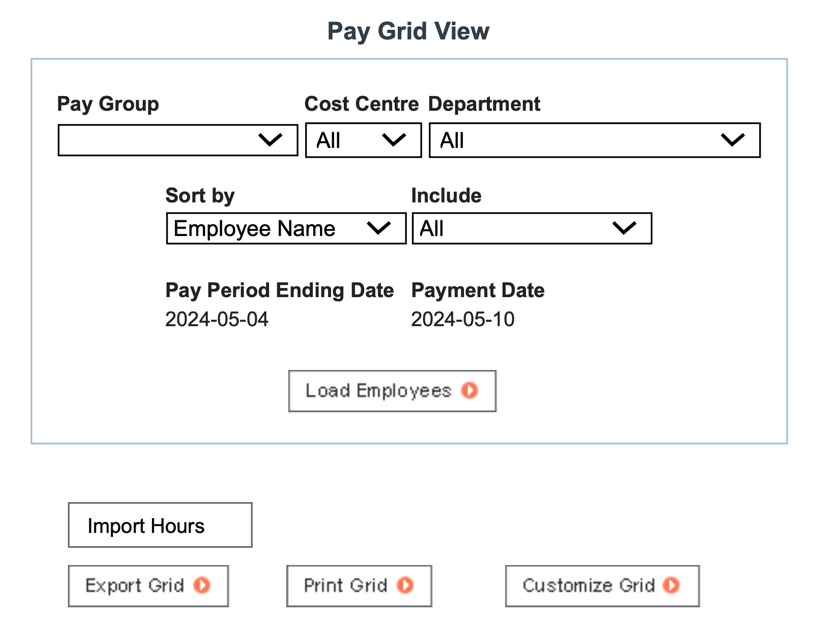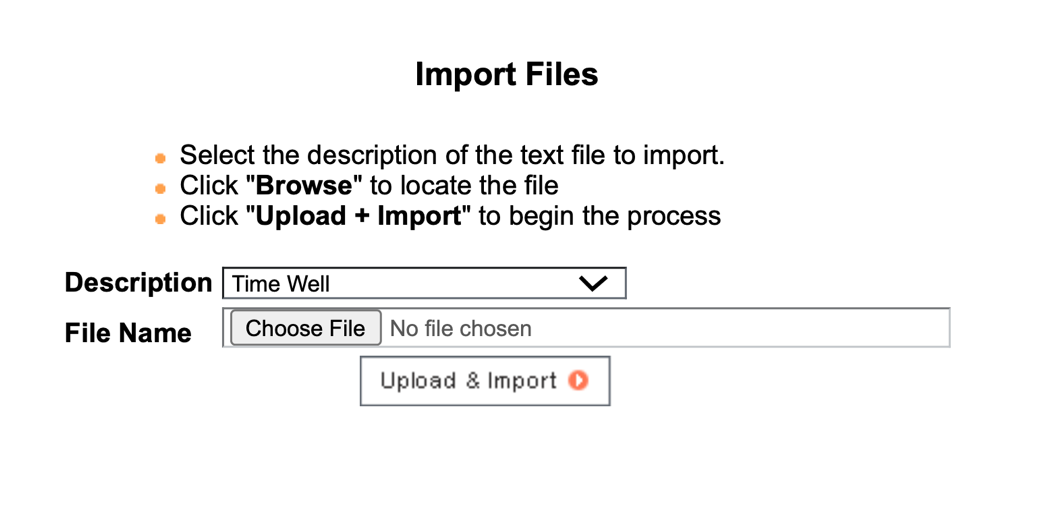If you have not setup your payroll provider, follow these steps.
Table of Contents
From TimeWellScheduled
- Go to TIME CARD & PAYROLL
- Go to REVIEW, UPDATE AND APPROVE TIME CARDS – make sure all time cards for the period you want to export are approved.
- Go to TIME CARD & PAYROLL
- Go to HOUR & SHIFT PREPARATION REPORT
- Enter the required date range for the pay period (easiest to click the date field, pick last 2 weeks for example)
- Make sure the filters are correct (default is all departments, hourly, active employees)
- Review the hours
- If wrong, go back to time cards and edit
- If correct, continue
- Click the EXPORT TO PAYWORKS
- Right click the filename, click SAVE FILE AS and save to your preferred folder.
Into Payworks
To upload into payworks,