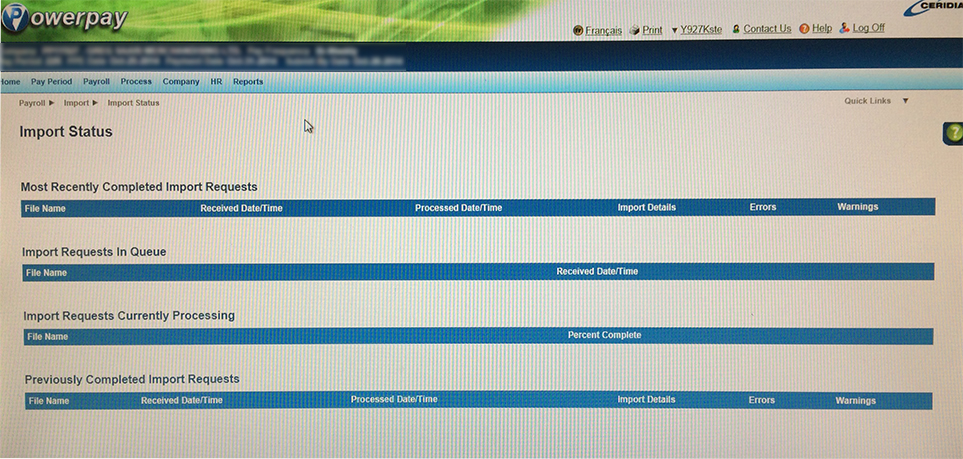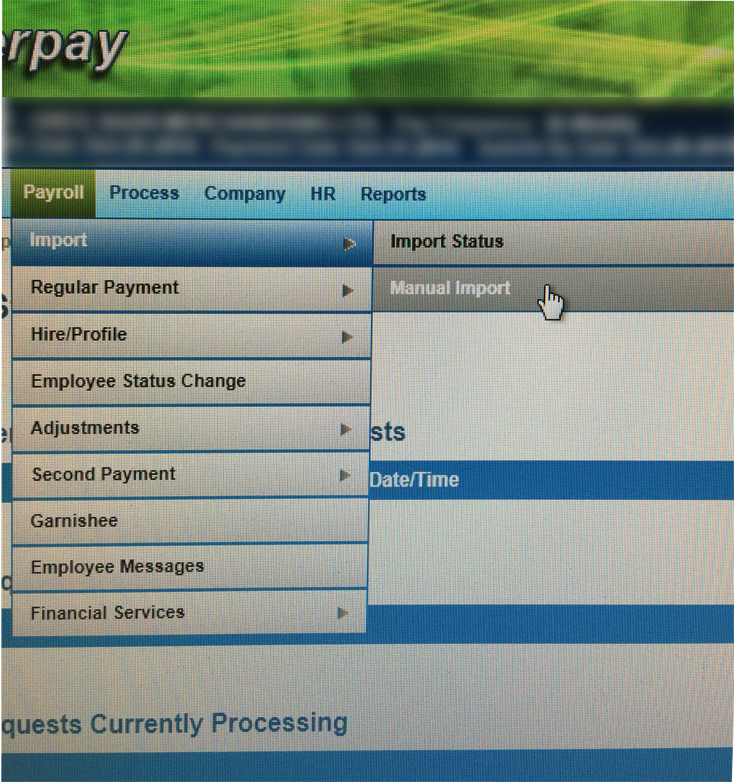If you have not setup your payroll provider, follow these steps.
Table of Contents
From TimeWellScheduled
- Go to TIME CARD & PAYROLL
- Go to REVIEW, UPDATE AND APPROVE TIME CARDS – make sure all time cards for the period you want to export are approved.
- Go to TIME CARD & PAYROLL
- Go to HOUR & SHIFT PREPARATION REPORT
- Enter the required date range for the pay period (easiest to click the date field, pick last 2 weeks for example)
- Make sure the filters are correct (default is all departments, hourly, active employees)
- Review the hours
- If wrong, go back to time cards and edit
- If correct, continue
- Click the EXPORT TO POWERPAY
- Right click the filename, click SAVE FILE AS and save to your preferred folder.
Into Powerpay
1. Click payroll, from the drop down choose import,
2. Then choose manual import
3. Then choose browse, and choose the file you saved from TimeWellScheduled, as per above steps.