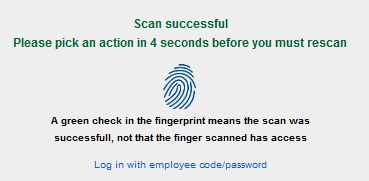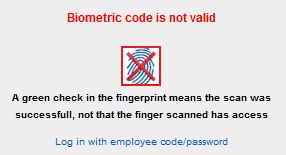Important – the device must be plugged in via the USB device and the drivers installed.
Step 1 – When you arrive at the main punch in screen, you will see the below image. If the biometrics device is NOT online/available, you can click the ‘Log in with employee code/password’ and use this backup method to log in.
Step 2 – Place the finger you used in the enrollment on the biometric device. If the scan was successful, you will see the below image. You are ready to press one of the buttons for action (entry, meal, break, etc)
If the scan was NOT valid, you will see the below image. In this case you’ve used the wrong finger or the device simply can’t read it. Try again. If this fails, contact your administrator to re-enroll you.