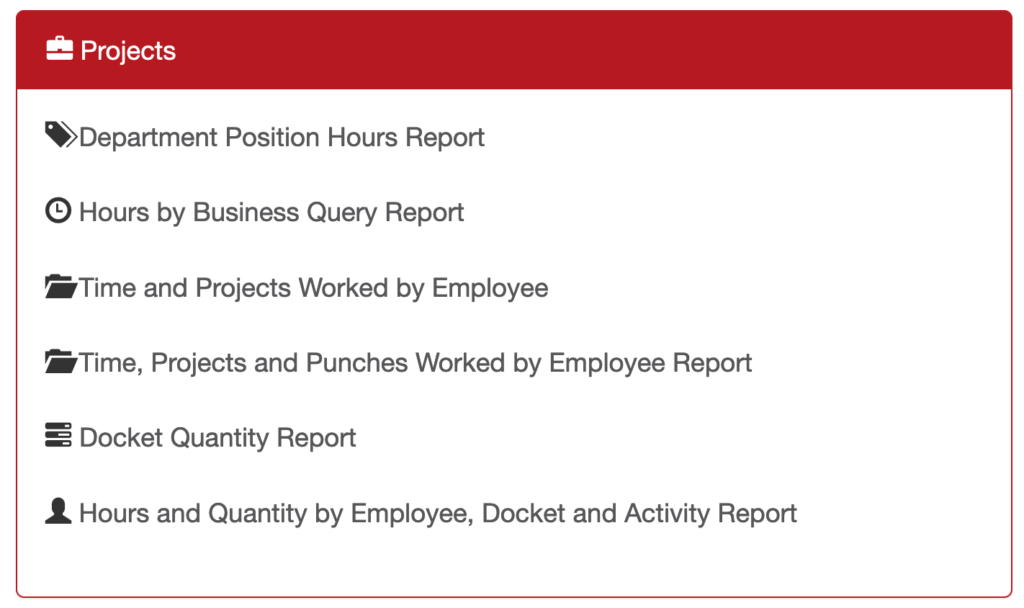The project tracking module allows employees, who have punched in, to record time against a project. You can tell if this module is enabled on your punch page when you see this button:
The project module lets you record and report hours against
- A project
OR
- Project
- Equipment **
- Action **
** these terms can be changed to fit your needs, ex. Instead of ‘Equipment’ it could be ‘Client’
An employee must clock in first to start recording hours. An employee can then stop recording hours by either using the RECORDS HOUR module OR ending their shift with an EXIT action.
To record hours:
- Employee must have started their shift (ENTRY)
- Enter your code and password, press RECORD HOURS
- In the popup, you will see a list of projects, search if you have a longer list. If you are ONLY recording projects, click START
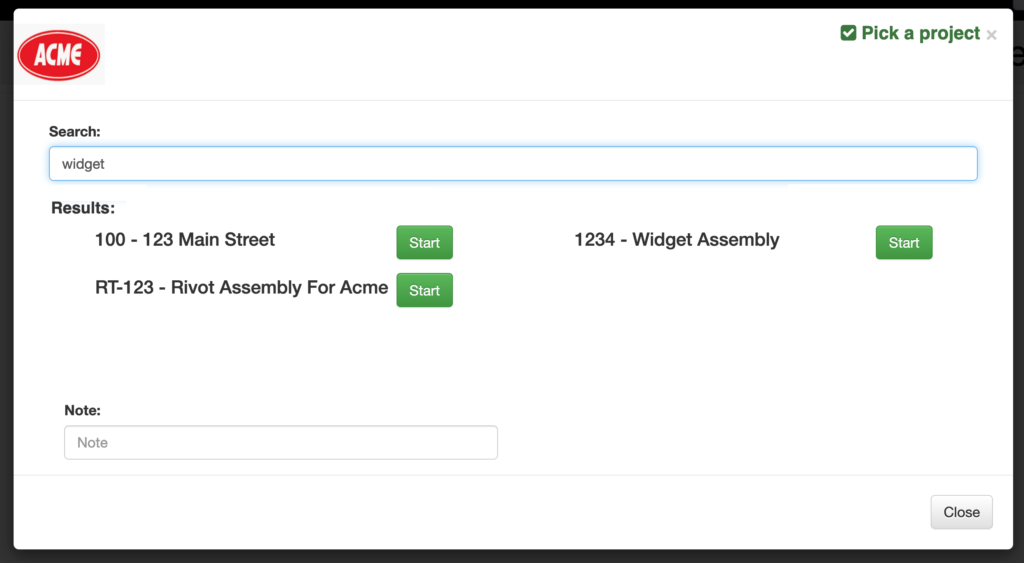
if you’re recording equipment and actions, click NEXT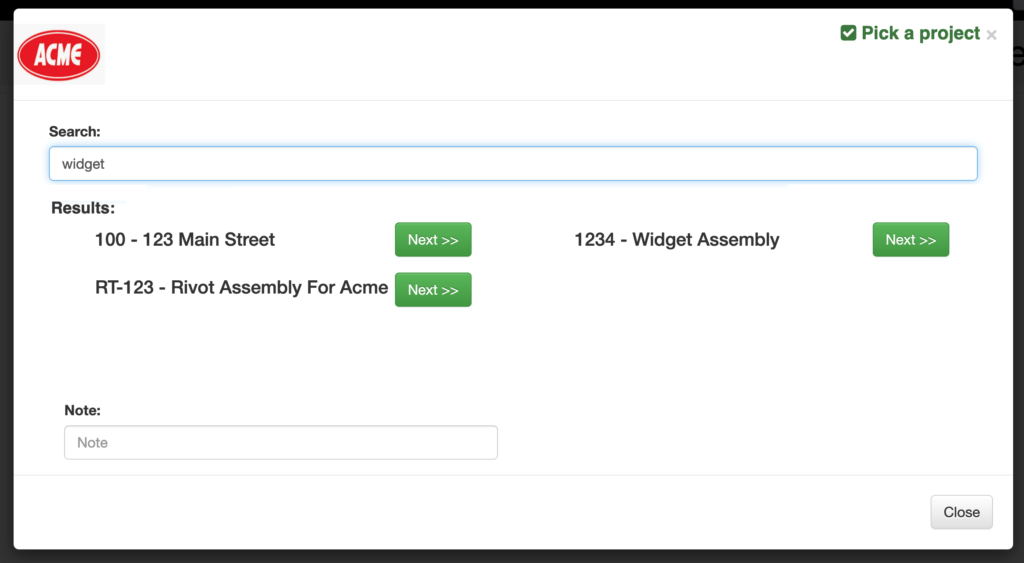
- Pick the equipment
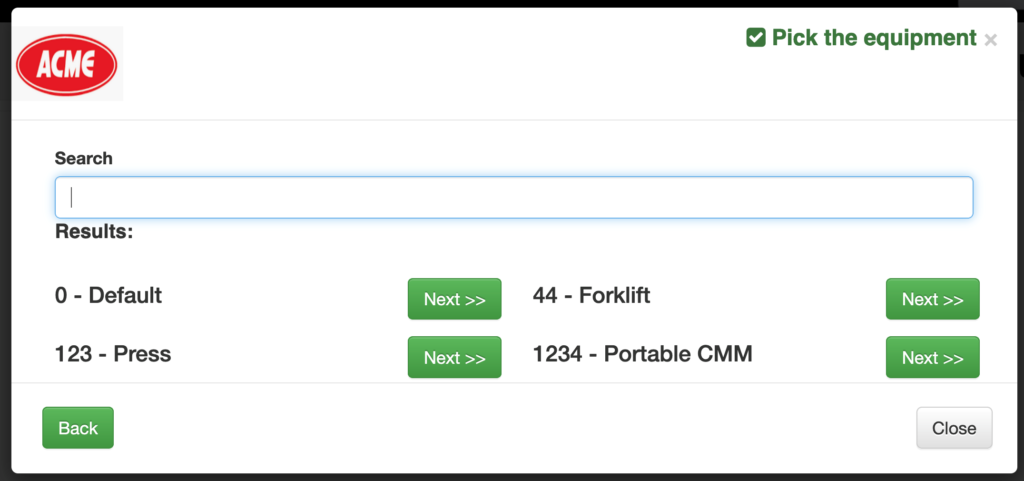
- Pick the action
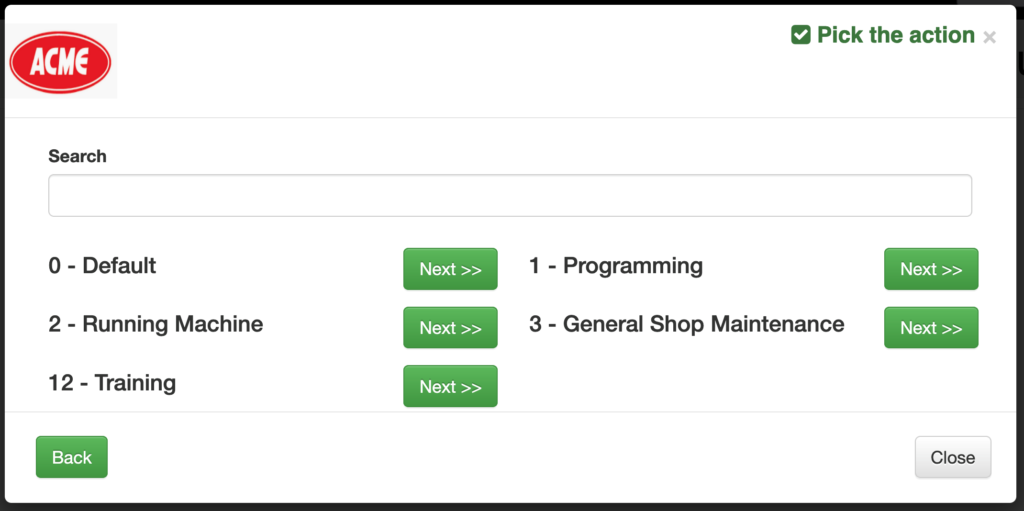
- Click START to start recording
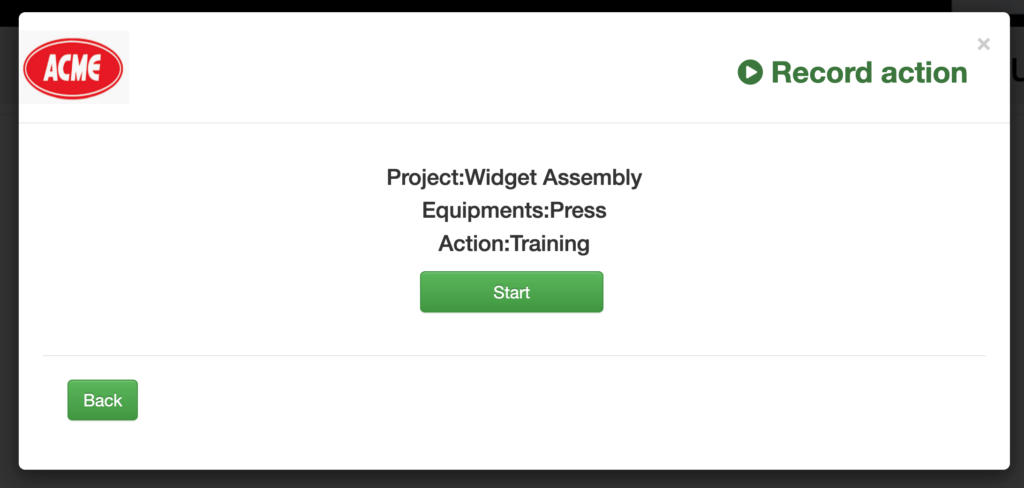
- To STOP recording time, you can click EXIT action (ie. shift end) or click RECORD HOURS and click STOP. You have the option to record quantity produced if the action was used to produce products. This field can also be left blank.
Various reports can be found under REPORTS