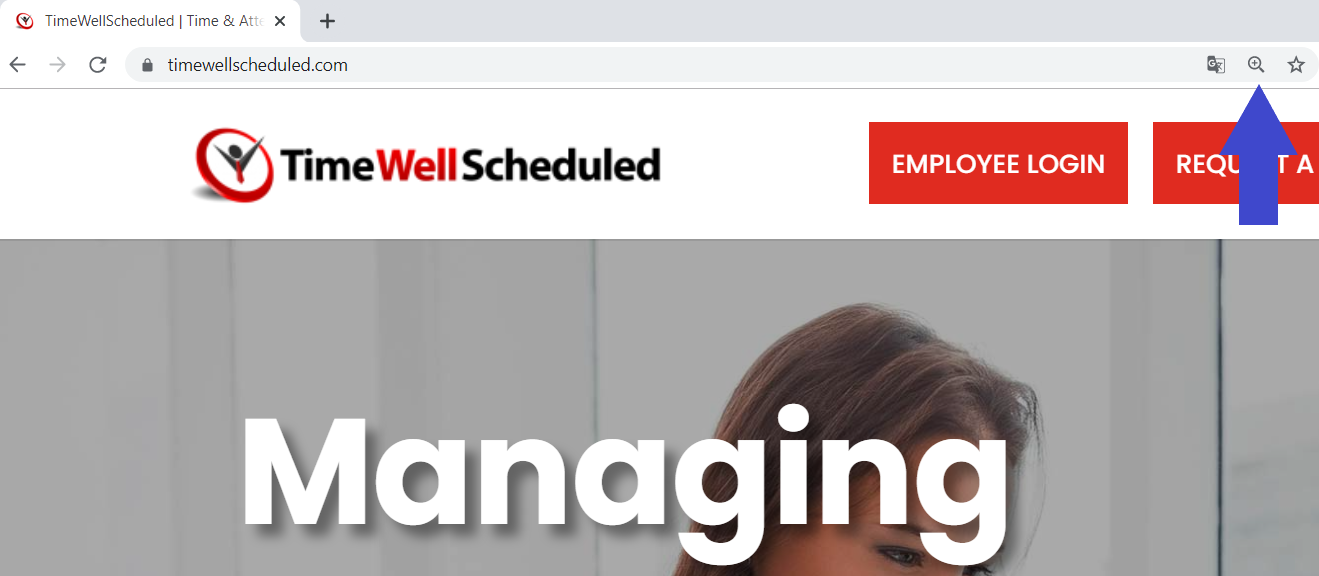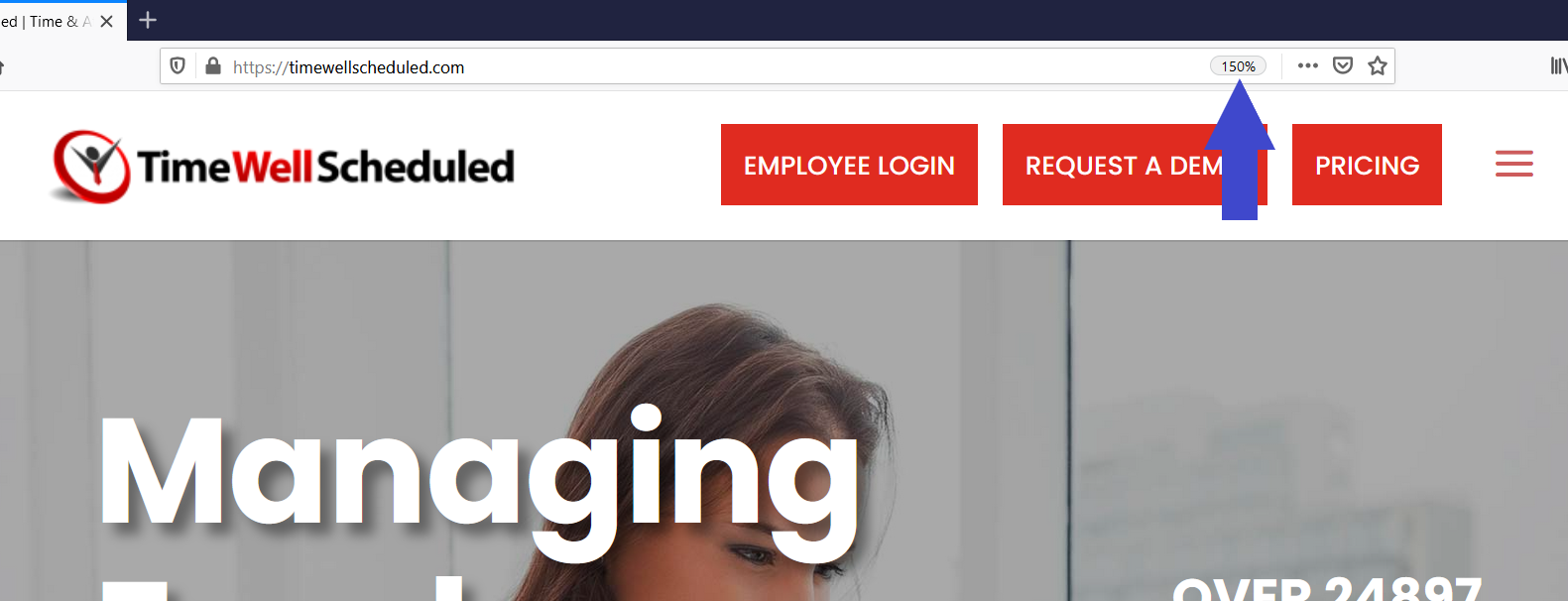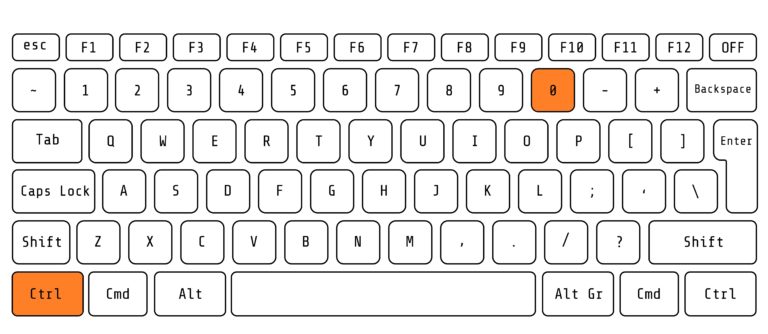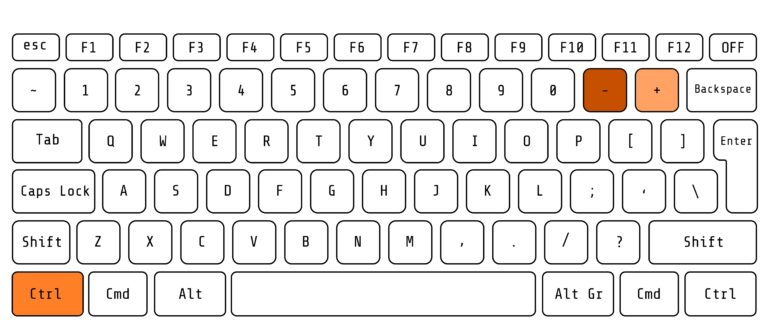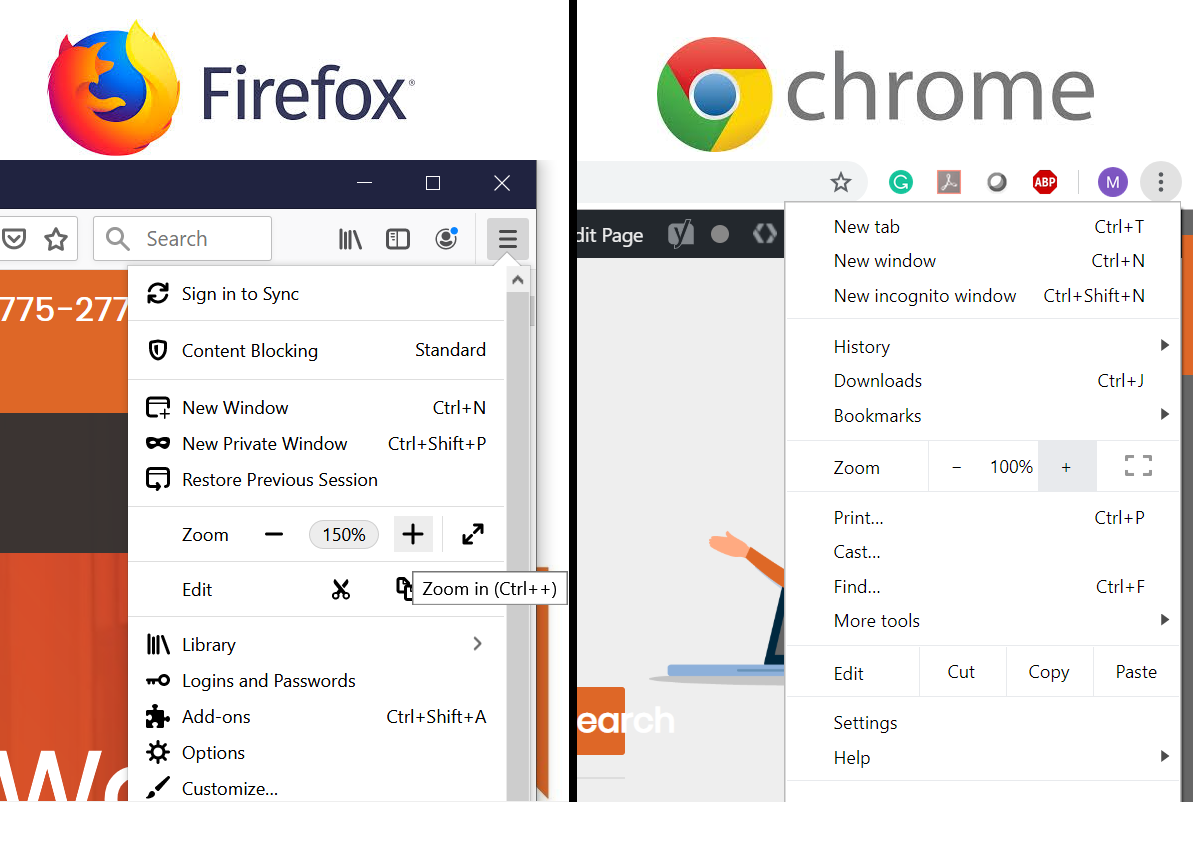Help, this webpage is too small to read! Who hasn’t experienced this before? This article includes the quick fix to this common problem and how to use your browser’s zoom function to your benefit.
Table of Contents
Quick Zoom Correct in Firefox and Chrome
Chrome: If you don’t like keyboard shortcuts, the alternative is just one extra step. Click the magnifying glass in the right of your address bar and click reset. Voila, your zoom is back to normal.
Firefox: One click is all you need to return your view to 100% in Firefox
The fastest way to correct back to 100% in Chrome and Firefox is to use the keyboard shortcut. Hold ctrl and 0 (zero) to make your page regular size again.
Zooming in or out on Firefox and Chrome
To zoom in, you can use a keyboard shortcut. Just hold control and the plus button at the end of your number keys.
There is also a keyboard shortcut for zooming out. Hold control and the minus key located just next to the plus key.
Lastly, you can navigate to the zoom setting with your mouse alone by going to the dot dot dot in Chrome or the hamburger icon in Firefox. Midway down those options is the zoom controller. Press the plus or minus icons to adjust your view.