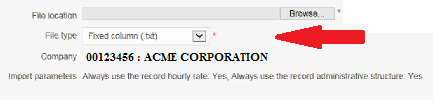If you have not setup your payroll provider, follow these steps.
** Before your first export, follow these steps to ensure imports are easier to perform.
Table of Contents
From TimeWellScheduled
- Go to TIME CARD & PAYROLL
- Go to REVIEW, UPDATE AND APPROVE TIME CARDS – make sure all time cards for the period you want to export are approved.
- Go to TIME CARD & PAYROLL
- Go to HOUR & SHIFT PREPARATION REPORT
- Enter the required date range for the pay period (easiest to click the date field, pick last 2 weeks for example)
- Make sure the filters are correct (default is all departments, hourly, active employees)
- Review the hours
- If wrong, go back to time cards and edit
- If correct, continue
- Click the EXPORT TO DESJARDIN
- Right click the filename, click SAVE FILE AS and save to your preferred folder.
Into Desjardin
From EmployerD
1. Return to Payroll -> Tools -> Import transactions
Using the browse button select the file previously saved on your desktop
 You must now select the data format to match Desjardins (TimeWellScheduled uses the Fixed Columns (.txt) structure)
You must now select the data format to match Desjardins (TimeWellScheduled uses the Fixed Columns (.txt) structure)
2. Perform the import.
If the import encounters a problem, you must correct it
The frequent errors encountered on importation:
- The employee’s number does not exist in Desjardins (create the employe in Desjardins)
- Employer number is invalid (see option 1.)
- Multiple error on almost all lines (file format is not a Fixed columns (.txt))