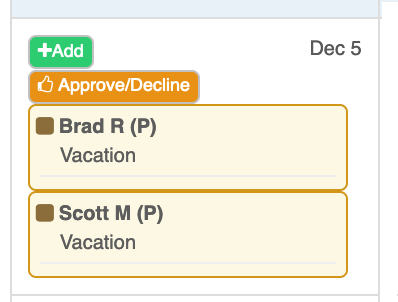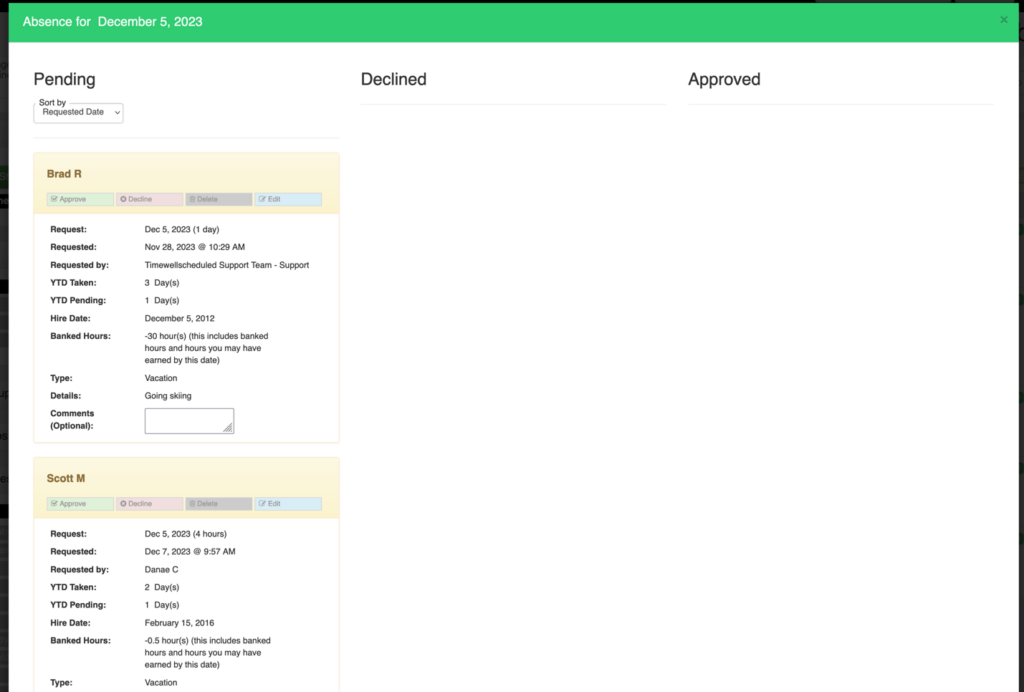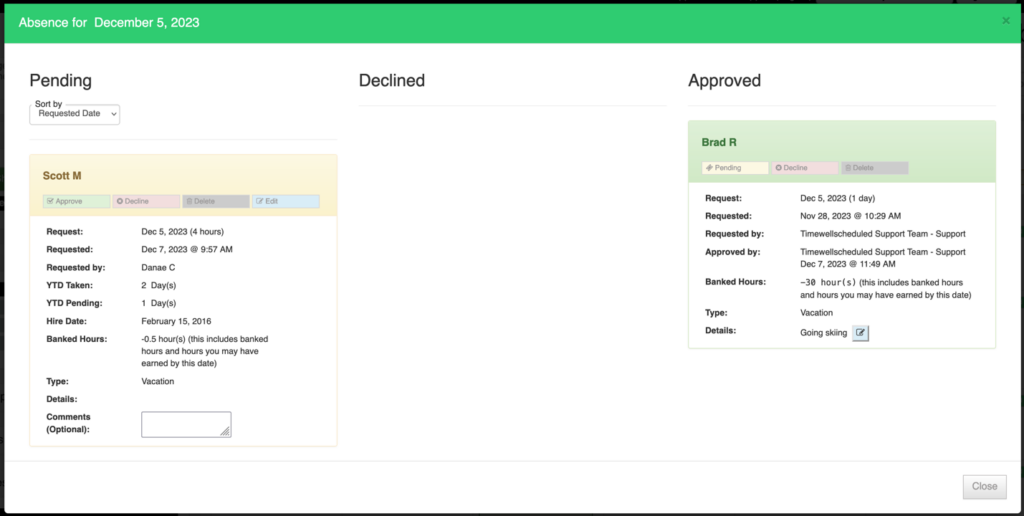To approve an absence request,
- Go to ABSENCE
- Find the date, click APPROVE/DECLINE
- You can quickly see pending, declined and approved absences
- Pick the absence to
- Approve – this alerts the employee you have approved the request, moves it to the approved column and turns green. This absence WILL show on the schedule.
- Decline – this alerts the employee you have declined the request, moves it to the declined column and turns red. This absence WILL NOT show on the schedule.
- Delete – this removes the request. The employee is NOT alerted
- Edit – Allows you to make changes to the request.
- Continue until all requests are done