Table of Contents
To create a schedule:
- Go to SCHEDULING
- Pick the department you want to schedule
- Pick the week (make sure the week is UNPUBLISHED)
- You can now create a schedule 4 ways
-
- Click the + symbol for any cell for the day/employee, complete the form and click ADD
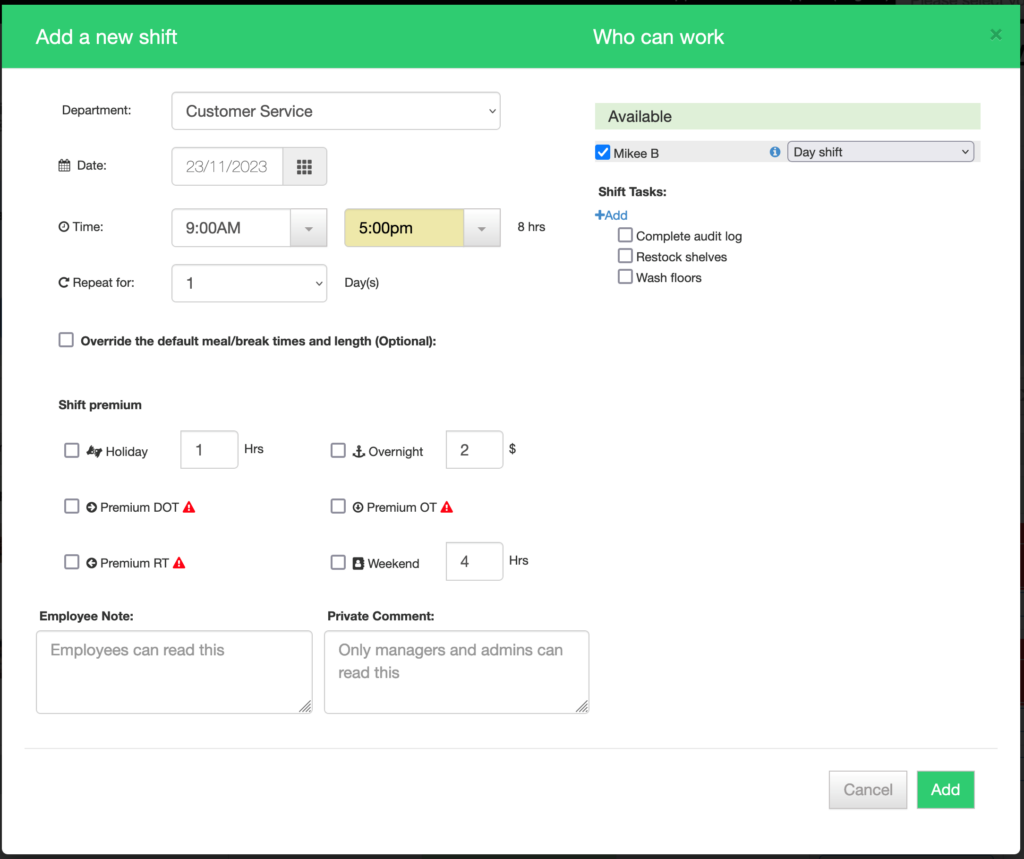
- Pick a time band above the days and drag it to any cell with a + symbol on it
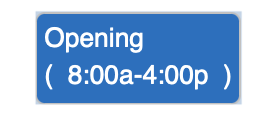
- Beside the employees name, click the + and pick a template
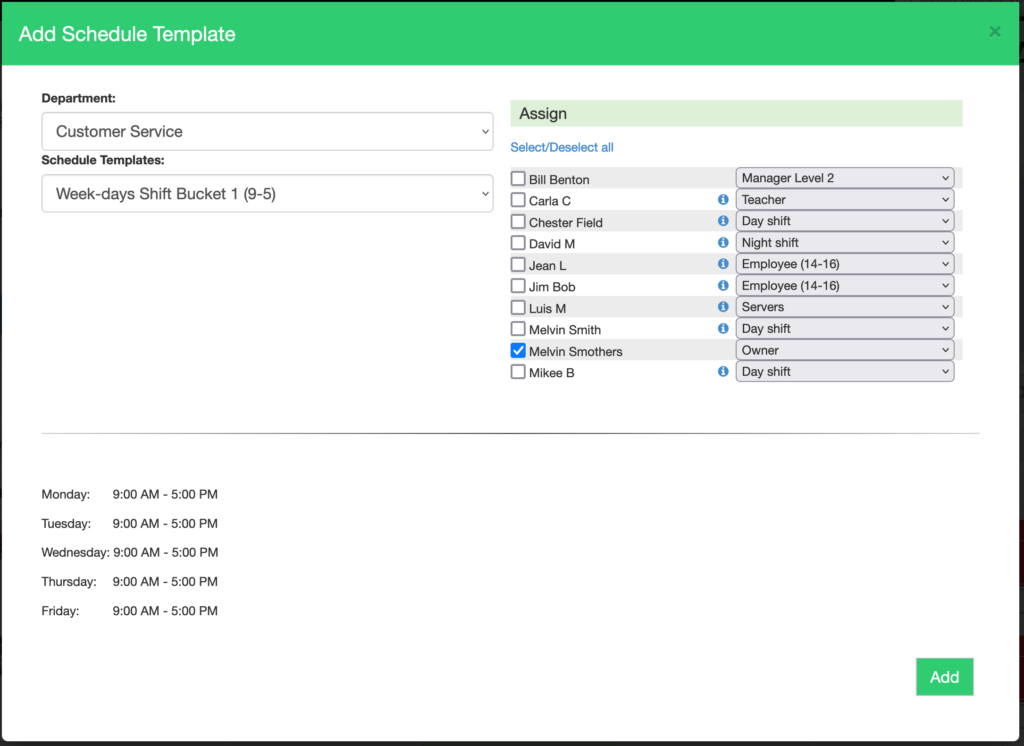
- In the menu, click the copy icon to copy the current week (or previous weeks) into the future.
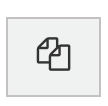
- Click the + symbol for any cell for the day/employee, complete the form and click ADD
-
You will want to publish the schedule so your staff can see it. While unpublished, all shifts and changes are NOT visible to staff.
To publish a schedule:
- Go to SCHEDULING
- Pick the department you want to schedule
- Pick the week (make sure the week is UNPUBLISHED
- Click the red button

- Continue past the warnings (or CANCEL and fix them)
- Pick to alert staff by email
- Schedule is now published

