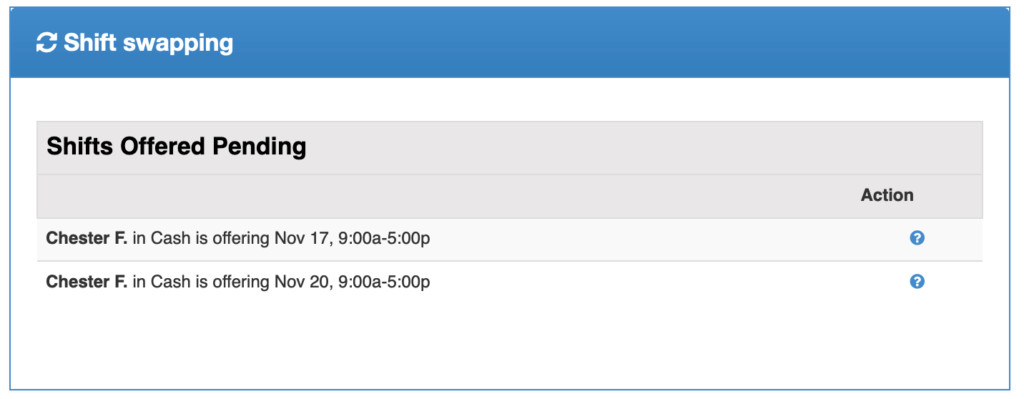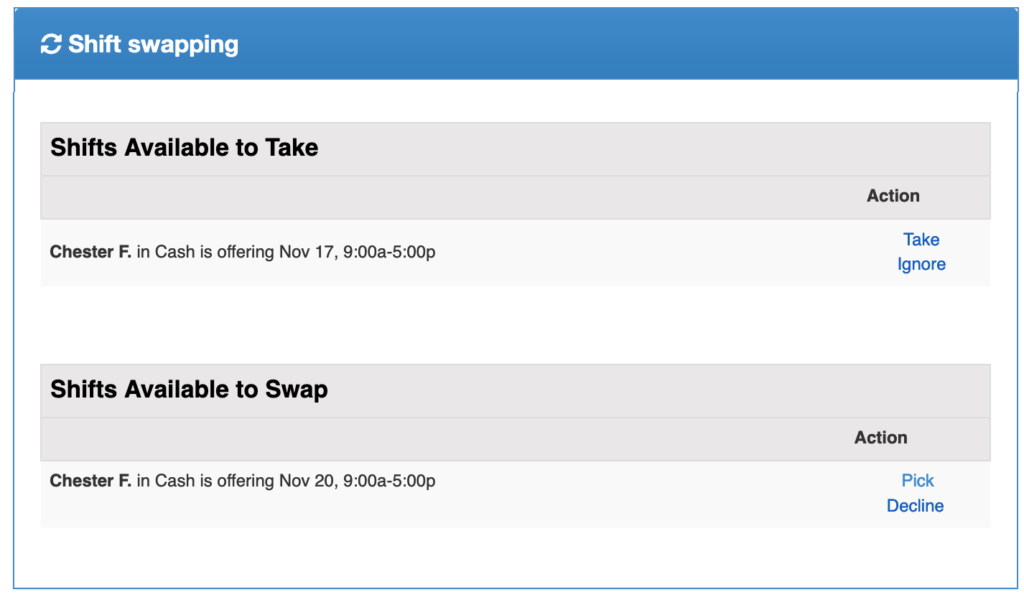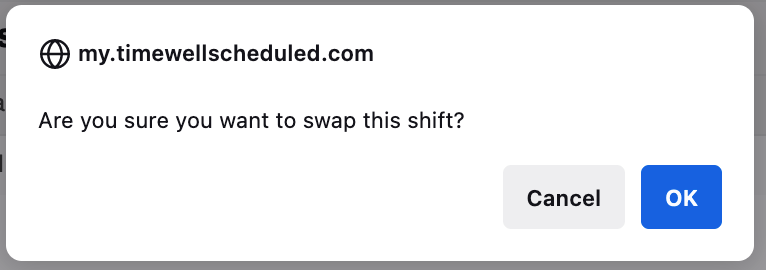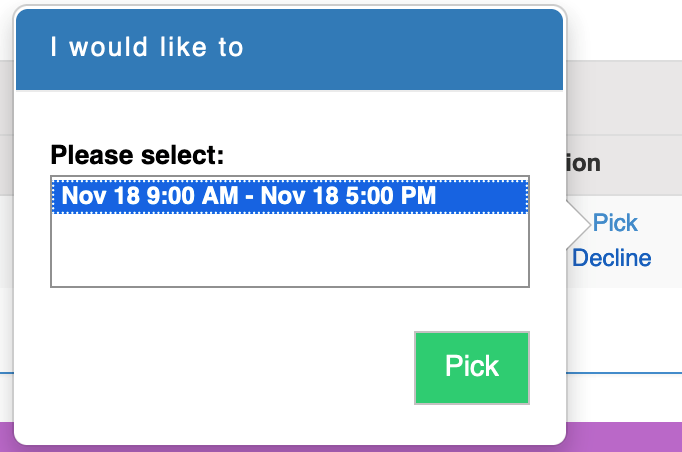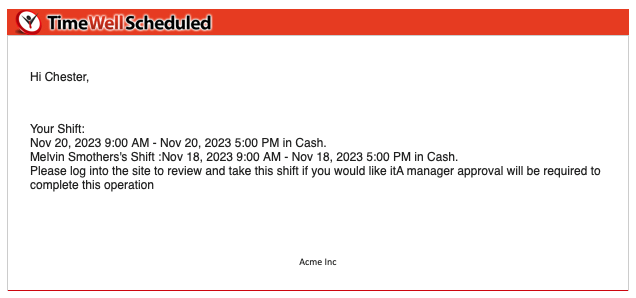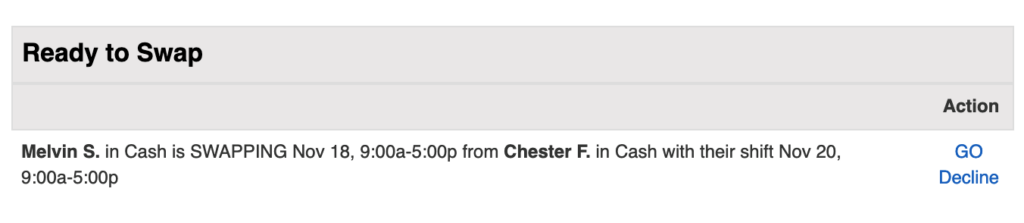There are 2 ways to swap a shift:
Table of Contents
Let others know I would like someone to take this shift
This swap is designed to be a one way swap, meaning you are offering your shift up with no shift in return. To do this:
- Go to VIEW MY SCHEDULED
- Find the schedule in question, click SWAP SHIFT
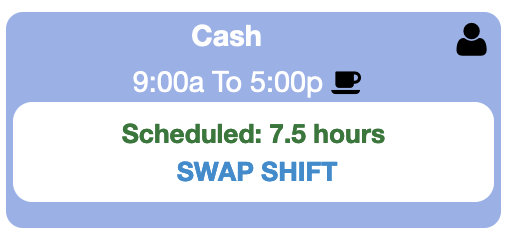
- Pick the first option and click GO
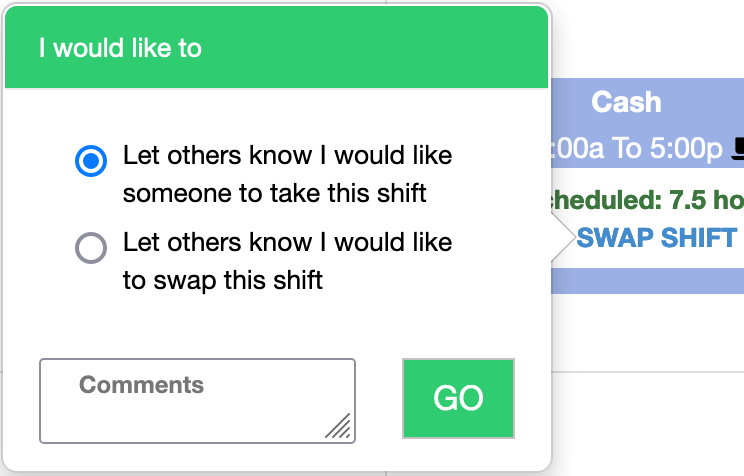
- You will see the shift is waiting for another employee to pick it up
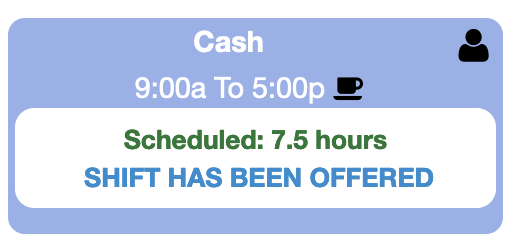
Let others know I would like to swap this shift
This swap is designed to be a one way swap, meaning you are offering your shift up with no shift in return. To do this:
- Go to VIEW MY SCHEDULED
- Find the schedule in question, click SWAP SHIFT
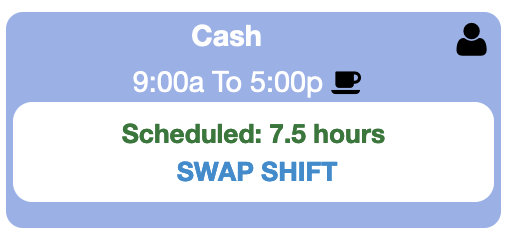
- Pick the second option and click GO
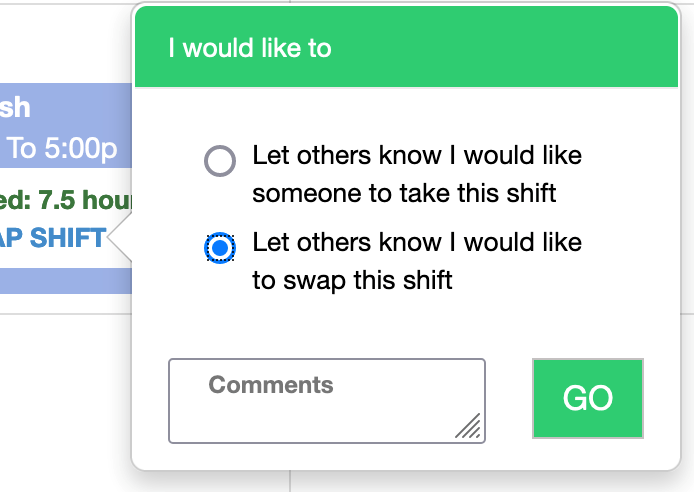
- You will see the shift is waiting for another employee to pick it up
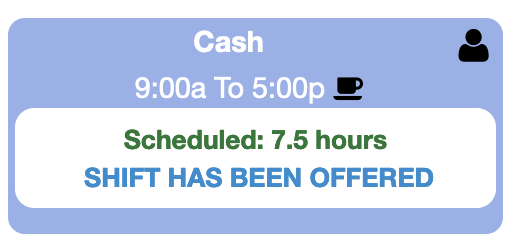
Where can I check the status of my swap?
When you log into the dashboard, you will see the widget that shows yours (and anyone else’s) shifts that are available
How do I pick up a shift?
To pick up a shift