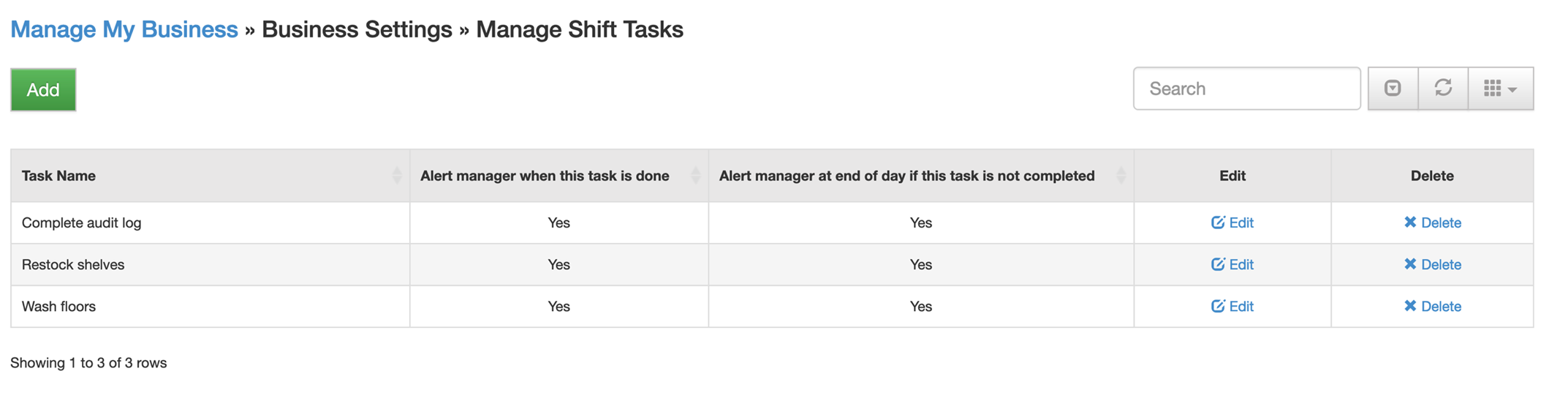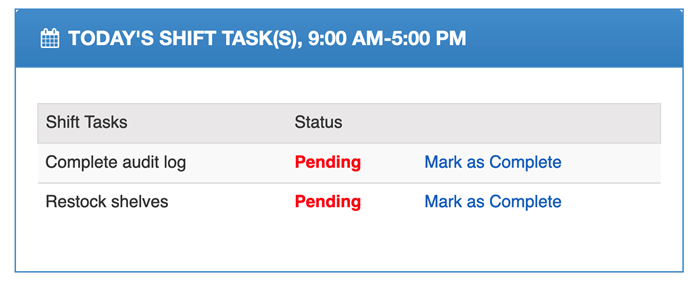Table of Contents
Shift tasks allow you to assign tasks to an employee’s shift and have the employee mark them completed.
Creating/Managing Shift Tasks
To create a task,
- Go to MANAGE MY BUSINESS
- Go to MANAGE SHIFT TASKS
- Click ADD or EDIT to make changes
You can also setup alerts for each task
Assigning Shift Tasks
There are 3 ways to assign shift tasks:
- When creating or editing a shift, on the right side you can check off the tasks to assign
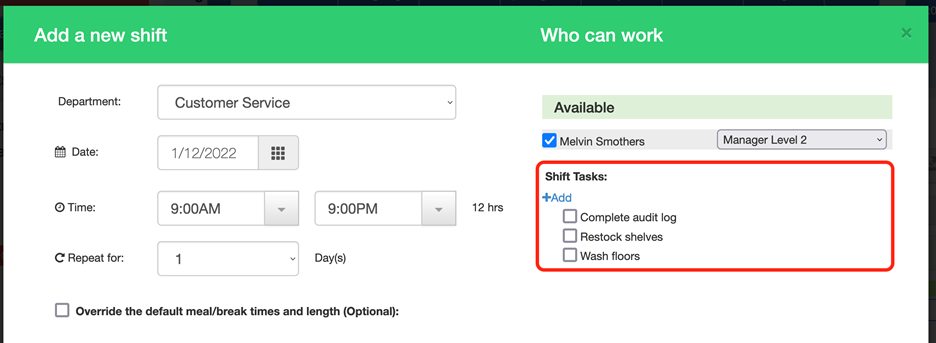
- When creating a TEMPLATE, you can check off the tasks to assign

- When create a TIMEBAND, you can check off the tasks to assign
How Can I Tell A Shift Has Task(s)
When a shift has task(s) assigned, you will see the icon that looks like a list (middle icon here)
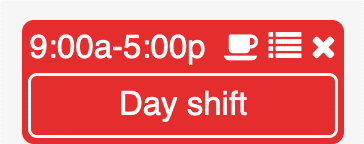
How Can I See What Tasks Were Completed?
To view a report on completed tasks
- Go to REPORTS
- Go to VIEW SHIFT TASK REPORT
- Enter your search criteria and run the report
How Do Employees Mark A Task Complete?
** For now, this can only be done via the website. It will be added to the app shortly.
Employees can mark a task complete by