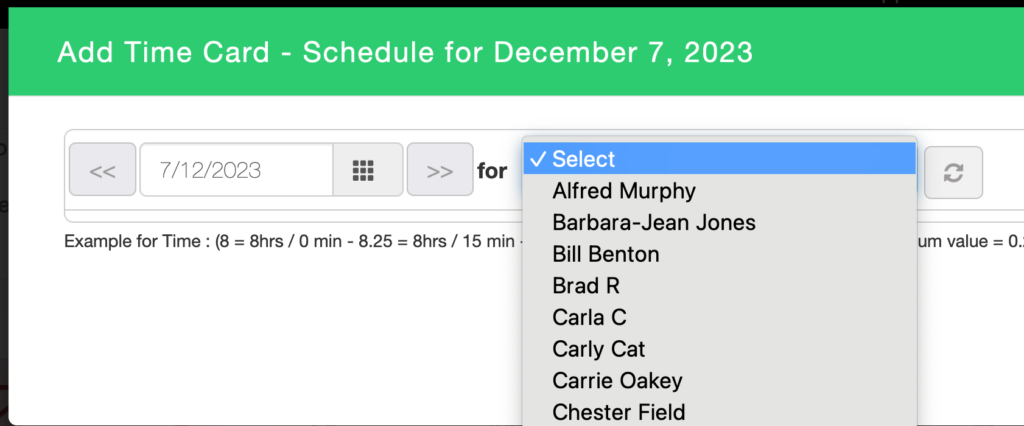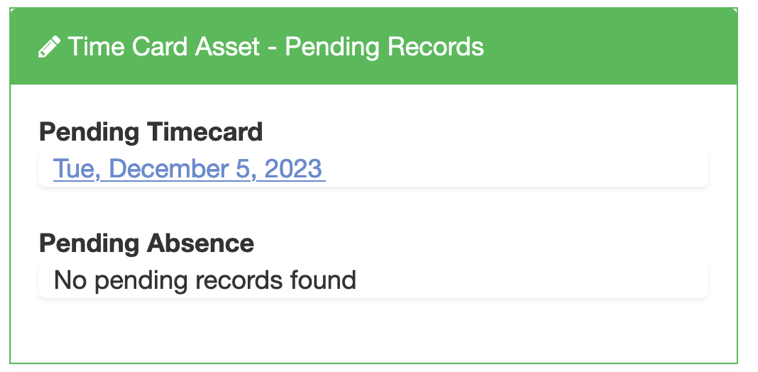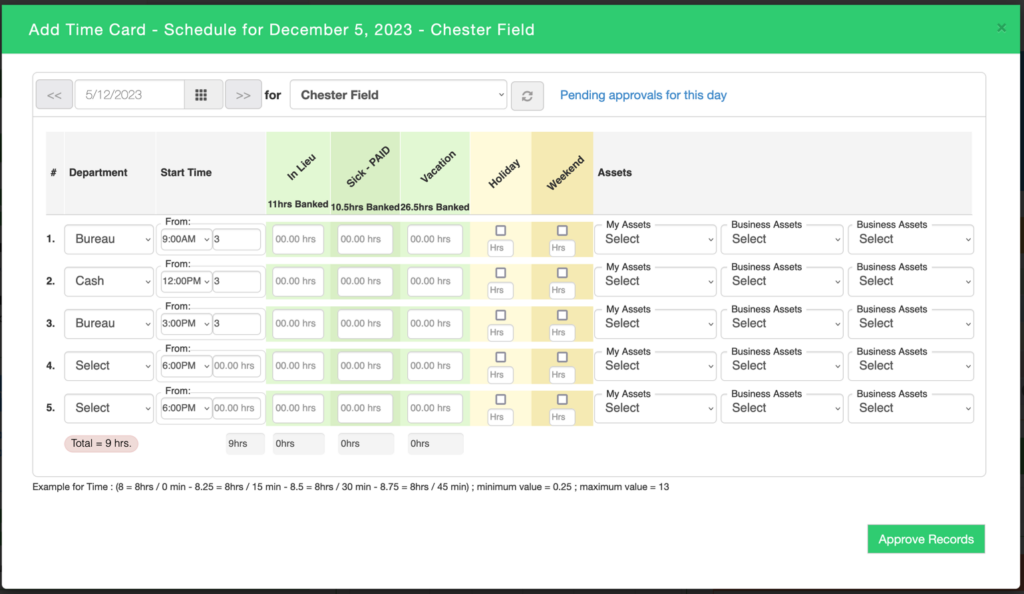NOTE: If you require this feature, please message the support team to enable it at no cost.
Table of Contents
Employee adding time cards & absences
As an employee, to log your hours
- Log into the dashboard
- Click the ADD MY TIME CARDS WITH ASSETS

- Pick the date and complete the form
- Pick the department
- Pick the start time and enter the hours
- If banked hours are enabled, you can push/pull those hours
- If you are taking vacation hours, you can add those (an absence)
- If premiums are enabled, you can select and enter those hours
- If assets are assigned, you can select the ones used
- Click SUBMIT MY HOURS FOR APPROVAL when you are done
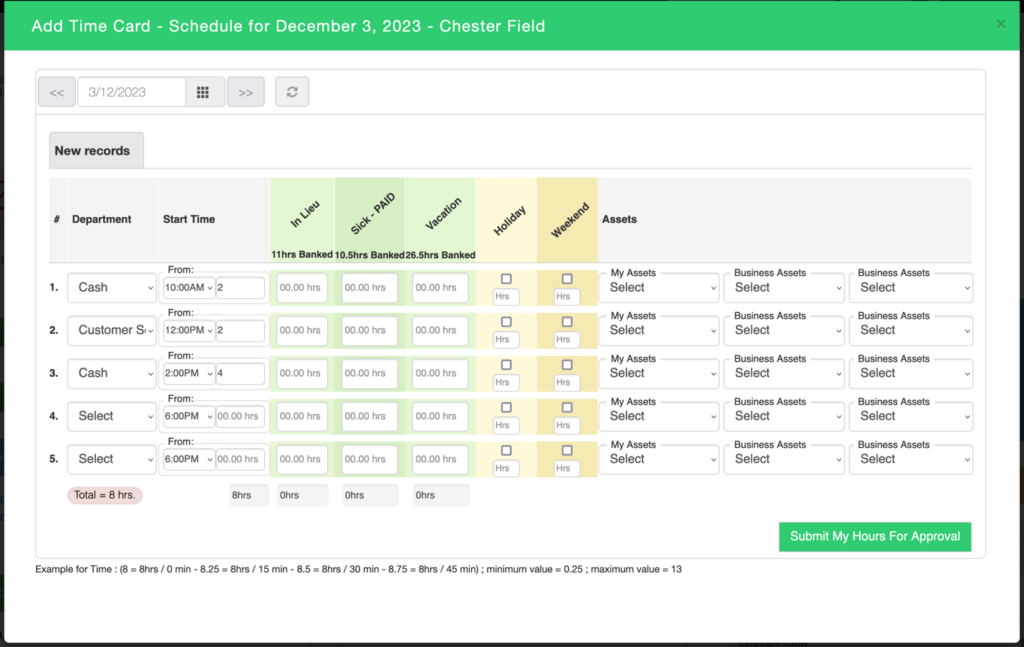
- If you need to make changes, you must do this BEFORE your manager approves them
Managers adding time cards & absences
If you’re a manager and need to add time cards for your staff, you will have a drop down employee list you can pick from.
If the employee has hours already posted, you can approve it. See next step.
Managers approving time cards & absences
Managers can approve time cards and absences through the normal
Additionally, when you log into the dashboard,