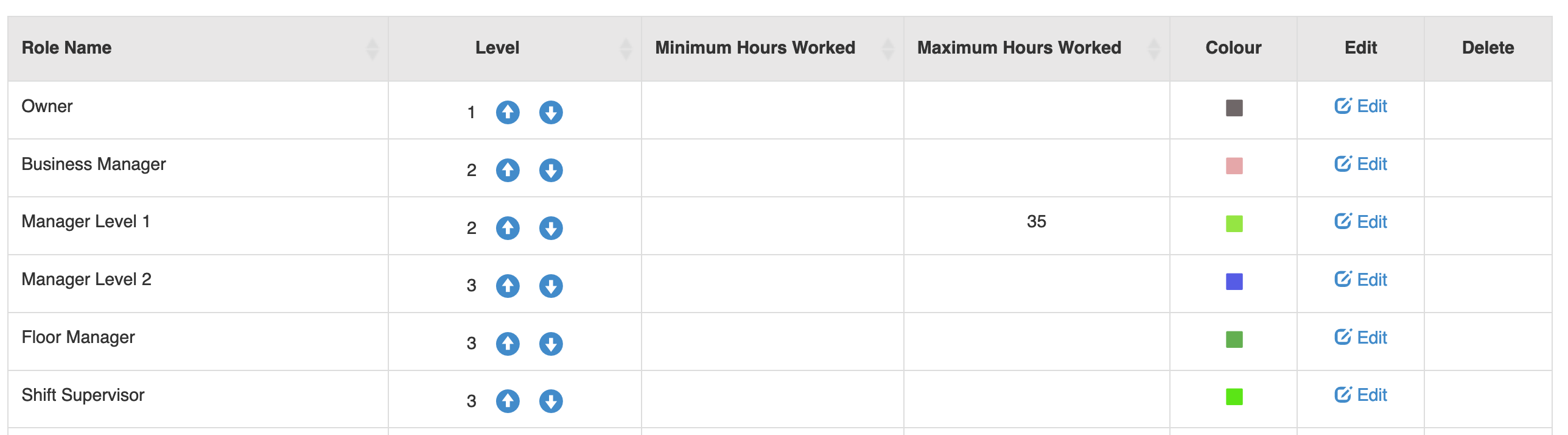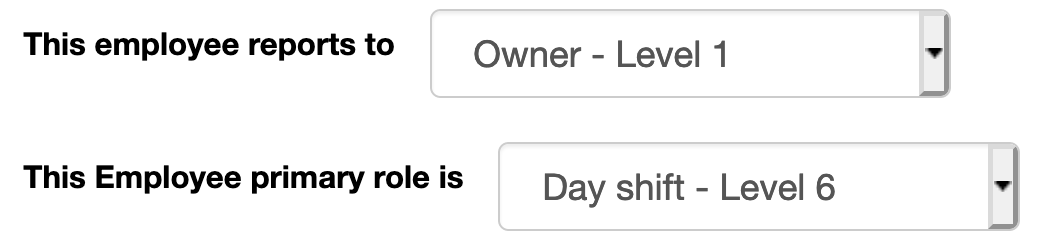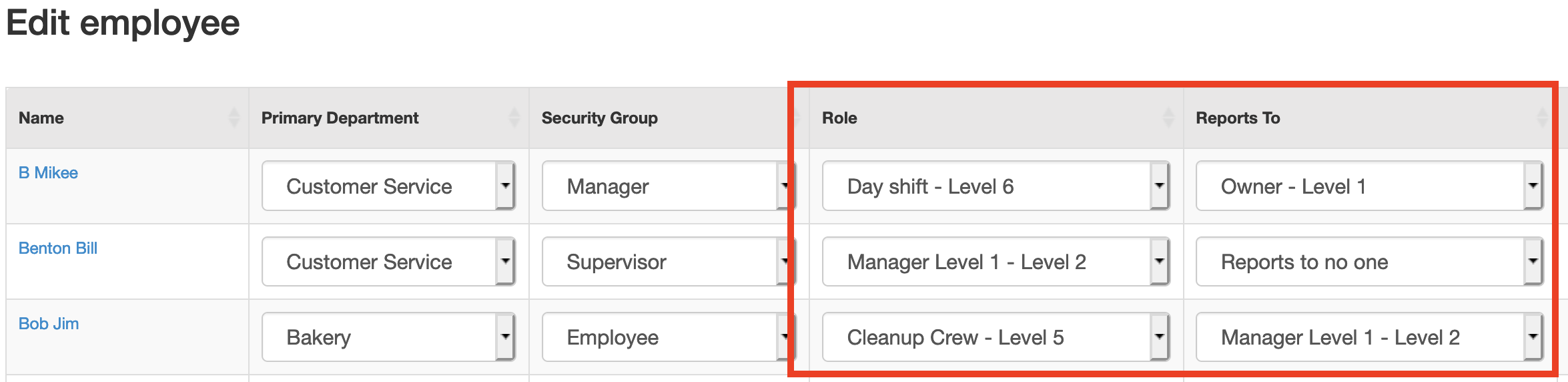Roles are used within the site for all absence and availability requests. Whenever an employee makes a request, an alert is sent to all the employees who they report to. This allows you to add multiple people to a single role, making sure there isn’t a single point if someone is away sick or on vacation.
To view and manage roles,
- Go to MANAGE MY BUSINESS
- Go to MANAGE ROLES
Use
this page to add, edit or delete roles. The LEVEL is used to indicate the position within the business, LEVEL 1 is the business owner, and it flows down from that.
Once you have the roles set up, go into Manage My Employees and you can either manually manage each employees role, or do it for all employees.
To do it individually, in the employee profile go to the Roles section and complete the details.
To do all employees at once, click the link at the top of Manage My Employees labeled ‘Update all my employees at once’. Once this page is loaded, you will see a list of the employees and their roles, just change them to the correct details.