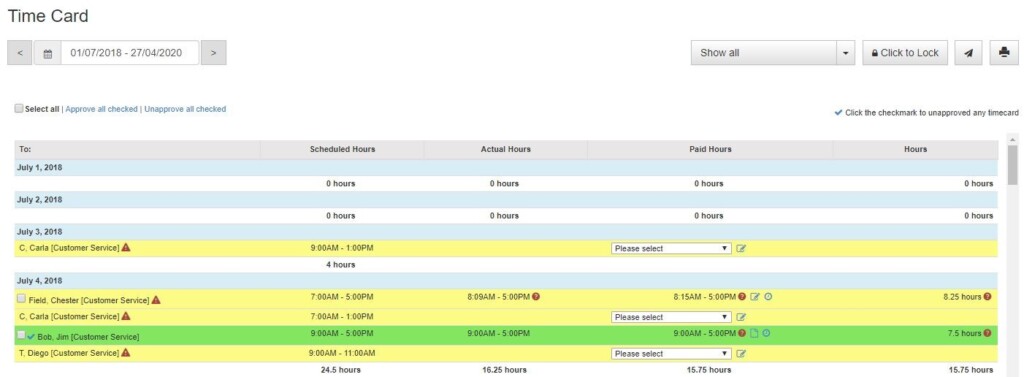To view time cards
- Go to TIME CARD & PAYROLL
- Go to REVIEW, UPDATE AND APPROVE TIME CARDS
- Pick a department (or click ALL DEPARTMENTS)
By default the report filters to show JUST those time cards that need approval. You can change the selector to SHOW ALL.
What type of time cards are there?
- Green – approved
The employee clocked in based on the schedule and grace period you entered so we assume it is right (you can edit if need be). - Yellow – unapproved
They need to be approved to be show in payroll reports or be exported to payroll.
To approve time cards
- Click the pencil icon in the PAID column

- The popup window will show
- In the PAID column, click the edit icon and change the shift times to total the TOTAL HOURS for what you want to pay the employee.
- When done, pick an option to approve the time card
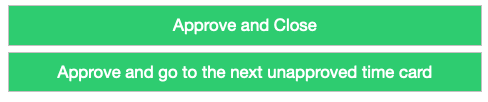
What if an employee calls in sick?
Sometimes an employee doesn’t punch in at all. In those cases, you can record an absence and tie it to their shift. To do that, use the drop-down option to pick the type of absence.