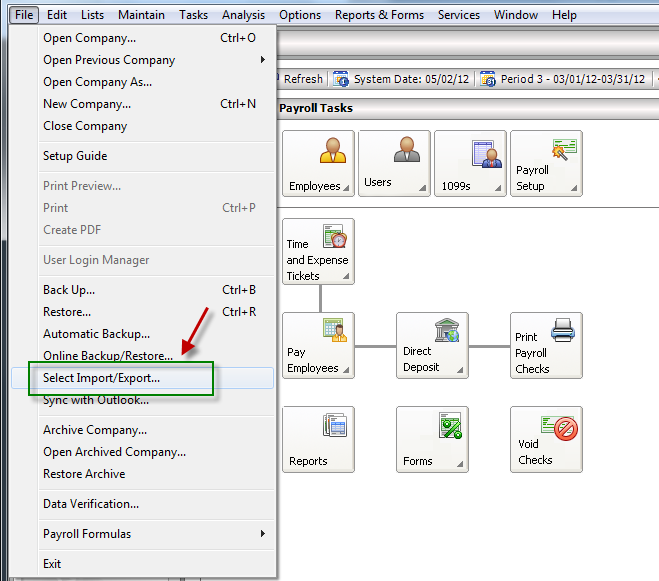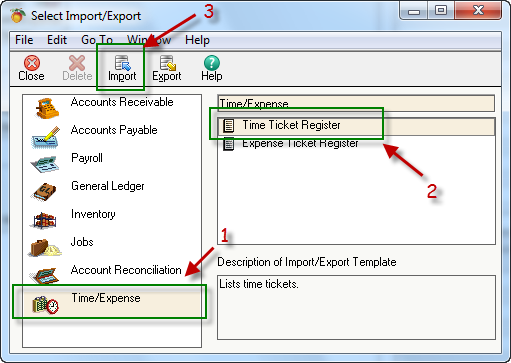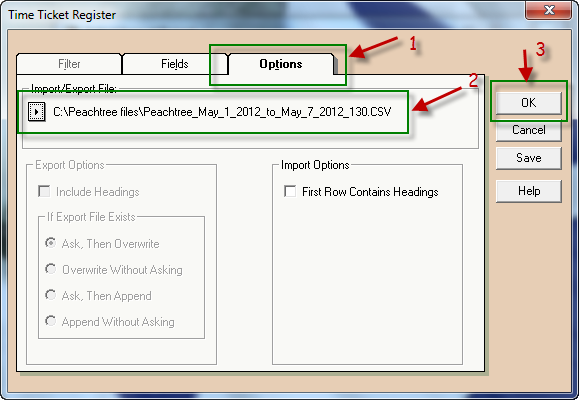If you have not setup your payroll provider, follow these steps.
Table of Contents
From TimeWellScheduled
- Go to TIME CARD & PAYROLL
- Go to REVIEW, UPDATE AND APPROVE TIME CARDS – make sure all time cards for the period you want to export are approved.
- Go to TIME CARD & PAYROLL
- Go to HOUR & SHIFT PREPARATION REPORT
- Enter the required date range for the pay period (easiest to click the date field, pick last 2 weeks for example)
- Make sure the filters are correct (default is all departments, hourly, active employees)
- Review the hours
- If wrong, go back to time cards and edit
- If correct, continue
- Click the EXPORT TO SAGE
- Right click the filename, click SAVE FILE AS and save to your preferred folder.
Into Sage PeachTree
1) In the File option, go to Select Import/Export:
2) In the select Import/Export screen, click on (1) Time/Expense, then select (2) Time Ticket Register and finally click on (3) Import
3) Go to the the options tab (1), select the file to be imported (2) and finally press OK (3), the data will be imported.