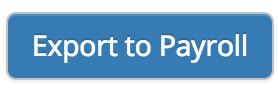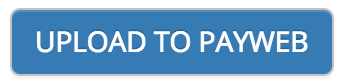Table of Contents
From TimeWellScheduled
- Enter the required date range for the pay period
- Check all departments, hourly, active and verify if all the employees that fit this category are properly selected
- If there are ANY issues, you can still manually upload via FTP:
- Right click the file ‘timecard.txt’, select SAVE AS
- Save the file to your desktop
- Upload via an FTP application to payweb
From PAYweb
Through SFTP
1. Notify PAYweb.ca support that you want to upload your Timecard file through SFTP, and wait for login access
2. Go to MANAGE MY BUSINESS – MANAGE MY PAYROLL and complete this form with the information provided
From PAYweb.ca
1. From the Process Payroll menu, click Receive Time.
2. You will receive a file confirmation message. Click Enter to continue.
3. You will receive a post confirmation message. Click Enter to continue.
4. If you have any errors, you will be notified. Otherwise, click Enter to continue to the Display Reports screen.
5. The reports will be listed on this page, where you can print the reports to verify the total hours uploaded from the time collection system.
IMPORTANT: To make any corrections, you have two choices:
1. Make the correction using option 1. Enter Payroll
2. Go back to TimeWellScheduled, and correct the file there and resubmit. (You will need to contact [email protected] to reset the timecard file, if you select this option.)