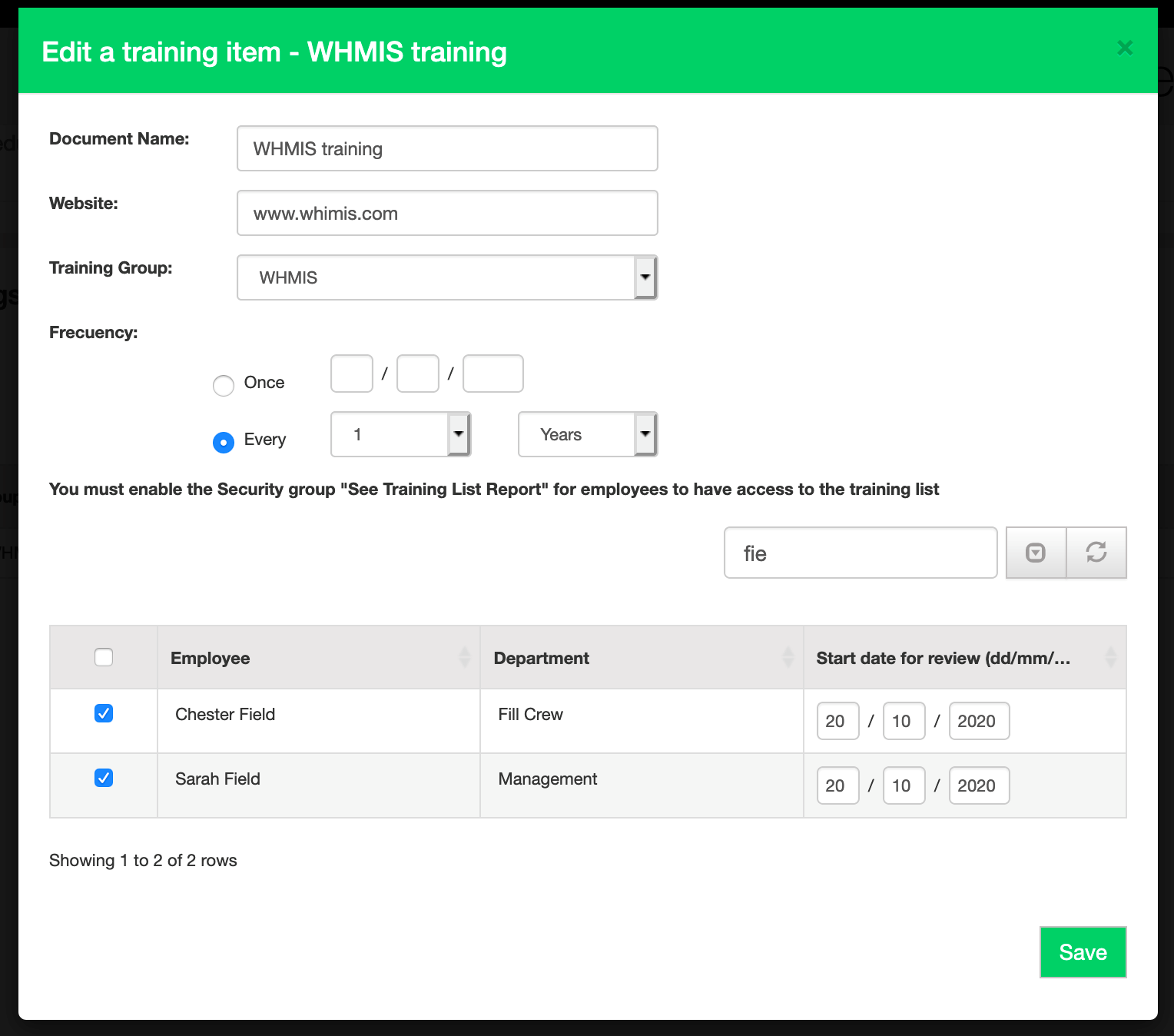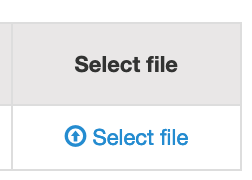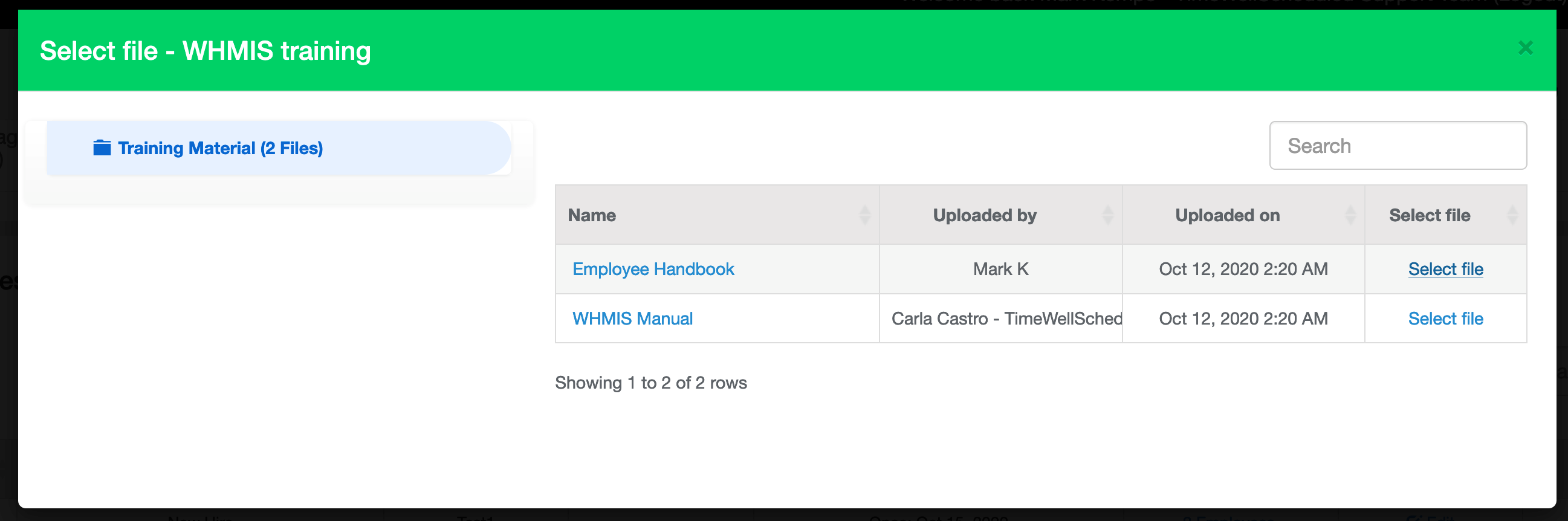Table of Contents
Training Groups
Training groups allow you to group similar training items into a group. To do this,
- Go to MANAGE MY BUSINESS
- Go to MANAGE TRAINING GROUPS
- To add a new item, click ADD
- To edit/delete an item, find the item and click EDIT or DELETE
How to add/edit training items
To manage training items,
- Go to MANAGE MY BUSINESS
- Go to MANAGE TRAINING ITEMS
- To add a new item, click ADD
- To edit/delete an item, find the item and click EDIT or DELETE
Add/Editing a Training Item
When you add/edit a training,
- Training group – use this to group similar items together
- Name – this is the name of the training item
- Website – optional, allows you to enter a website you want employees to go to
- Frequency – indicates if it’s a one-time review or the employee must review it continuously
- Employees – optional, select the employees this training item is assigned to
How do I select a file for a training item
If your training requires the employee to review a file, once the training item is added you can
- Make sure to upload the file first to the library under the folder TRAINING MATERIALS To do this, follow these steps.
- Follow steps above to find the training item
- Click SELECT FILE
- All files in the TRAINING MATERIALS folder will be shown
- Click SELECT FILE
- The file will be related to the training item